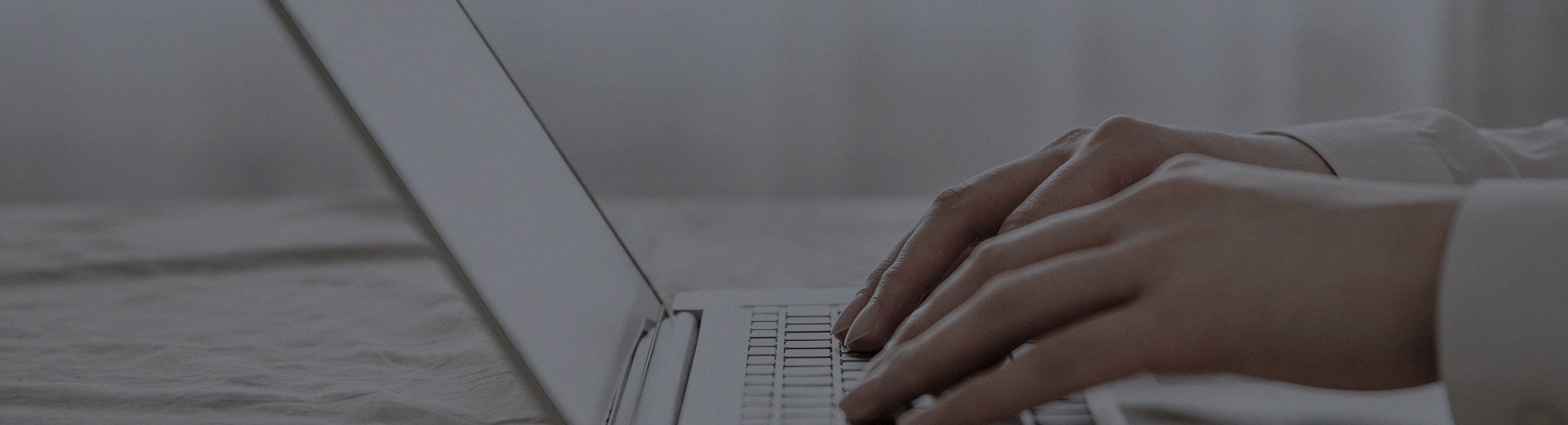Ever been frustrated by a sudden glitch in your touch all-in-one during a meeting or class? We understand the urgency. This page compiles the top 10 most searched issues with clear troubleshooting steps to quickly restore your device to optimal performance.
Quick Navigation to Issues
Please click on the issue you are experiencing to jump directly to the solution:
Operation and Usage Issues
1.What to do if the touchscreen is unresponsive or not sensitive?
2.How to handle inaccurate touch positioning or cursor drift?
4.What to do if the touchscreen fails to recognize multi-touch gestures?
Hardware and Malfunction Issues
Industrial Applications and Selection Issues
8.What are the possible reasons for the inability to operate an industrial touch all-in-one device?
10.What are the advantages and disadvantages of touch all-in-one devices?
Detailed Solutions to Issues
Operation and Usage Issues
1.What to do if the touchscreen is unresponsive or not sensitive?
Quick Answer: Troubleshoot in the following order:Basic Checks: Clean the screen to ensure there is no excessive oil or water.
Restart the Device: Power off completely, wait 1 minute, and restart.
Calibrate the Touchscreen: Find the "Touchscreen Calibration" tool in system settings and recalibrate.
Update Drivers: Visit our official website's download center to download and install the latest touch driver.
Check Connections: Ensure the touchscreen signal cable is securely connected to the motherboard.
2.How to handle inaccurate touch positioning or cursor drift?
Quick Answer: The key is to recalibrate.Primary Action: Run the touchscreen calibration program (method as above).
Check for Interference: Inspect the screen surface for stubborn stains and ensure the device is away from strong electromagnetic interference sources (e.g., large speakers, motors).
Resistive Screen Characteristics: If it's a resistive screen, physical wear may be the cause. If calibration fails, contact technical support.
3.How to resolve device lag or slow response?
Quick Answer: Address both software and hardware aspects:Software Optimization: Close unnecessary background applications; regularly clean system junk; check for viruses.
Hardware Checks: Check if storage space is full; if the device is old, consider upgrading the RAM or replacing it with an SSD.
4.What to do if the touchscreen fails to recognize multi-touch gestures?
Quick Answer: This is usually related to drivers or settings.Confirm Support: First, confirm that your device model supports true multi-touch.
Driver Check: Ensure the latest version of the official touch driver is installed.
System Settings: Check whether gesture functions are disabled in Windows "Touchpad" settings or Device Manager.
Hardware and Malfunction Issues
5.What causes a black screen or failure to start?
Quick Answer: Troubleshoot step by step:Power Issues: Check if the power cable is securely plugged in and if the power outlet is functioning.
Signal Source: Ensure the VGA/HDMI cable is properly connected.
Device Status: Listen for fan operation or check indicator lights. If present, the issue may lie with the screen or backlight; if completely unresponsive, it could be a power supply or motherboard problem.
Overheat Protection: After prolonged operation, the device may activate protection due to overheating. Allow it to cool down before attempting to restart.
6.What to do if unable to connect to the network (wired/wireless)?
Quick Answer: Address based on the type of connection:Wired Network: Check the Ethernet cable, restart the router and device; verify and update the network adapter driver in Device Manager.
Wireless Network: Confirm the WiFi function is enabled; check for incorrect password entry; try moving closer to the router or restarting the router.
7.How to resolve common display issues in freestanding touch all-in-one devices?
Quick Answer:Screen Discoloration/Artifacts: First, check and reseat the VGA/HDMI cable; try replacing the cable or testing with a different output source to rule out signal source issues.
No Signal: Check the connection between the device and the signal source, and ensure the device is switched to the correct input source.
Snow Interference: This is typically caused by issues with the driver board or loose internal cables. It is recommended to contact a professional technician for repair.
Industrial Applications and Selection Issues
8.What are the possible reasons for the inability to operate an industrial touch all-in-one device?
Quick Answer: Industrial environments are more complex, with potential causes including:Hardware Failures: Damaged touchscreen, loose connection between the touchscreen and controller, or motherboard malfunction.
Software Issues: Touch driver not properly installed or experiencing conflicts.
Environmental Factors: Poor device grounding, strong electromagnetic interference, or ingress of dust/oil into the device.
9.What issues can cause touchscreen communication errors?
Quick Answer: Industrial communication errors require systematic troubleshooting:Physical Connections: Check if communication cables (e.g., RS232, Ethernet) are intact and properly connected.
Parameter Settings: Ensure communication parameters (baud rate, data bits, stop bits) between the touchscreen and devices like PLCs are identical.
Address and Protocol: Verify device address settings and communication protocol compatibility.
External Interference: In high-interference environments, use shielded cables and ensure proper grounding.
10.What are the advantages and disadvantages of touch all-in-one devices?
Quick Answer:
Advantages:High integration, space-saving, and sleek appearance.
Intuitive interaction, simple operation, and reduced learning curve.
Rich functionality, integrating display, computer, and touch capabilities.
Disadvantages:Higher cost compared to traditional peripherals.
Screen surface prone to wear, requiring careful maintenance.
Potential challenges in touch accuracy and durability (especially in lower-end models).
Higher requirements for protection rating and stability in harsh industrial environments.
"We hope the above solutions have helped resolve your issue. Our FAQ center will be regularly updated to cover more common problems.
If your problem persists after trying these methods, or if you require more specialized technical support, our expert team is always ready to assist you!
[Browse our complete range of touch all-in-one products - choose high-stability, low-maintenance equipment]"