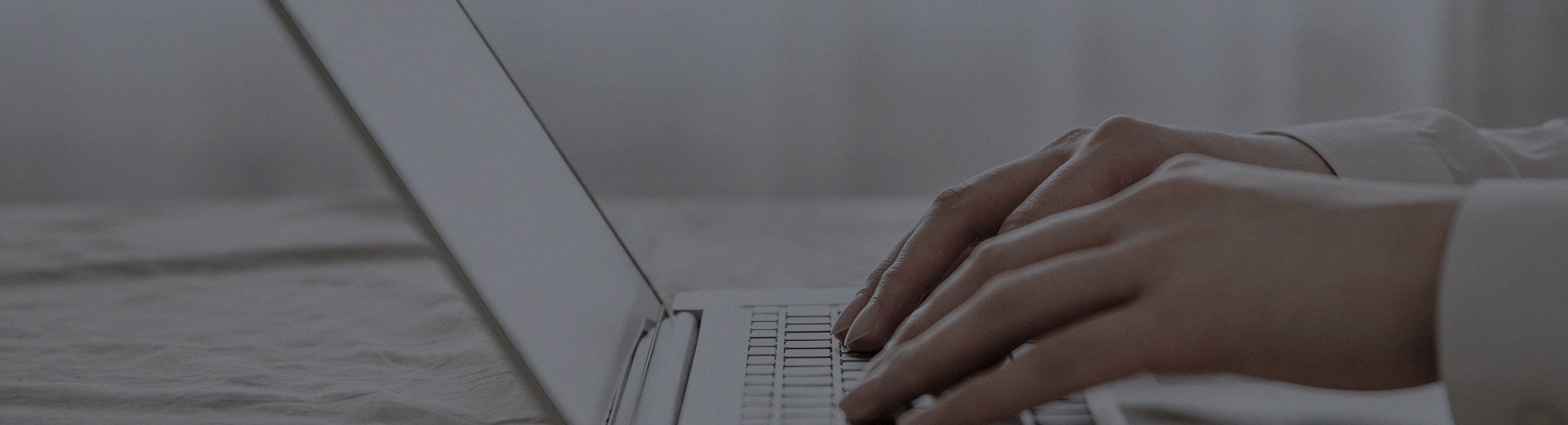During long-term use, LCD splicing screens may encounter various issues. Understanding how to address these common problems can help restore normal operation quickly. Below are the ten most frequent malfunctions and their solutions.
1. No Display
The screen remains completely black.
Solutions:
Ensure the power cable is connected and the indicator is on.
Check if HDMI/VGA cables are loose; reconnect them.
For multi-screen setups, verify the display is enabled in system settings.
If issues persist, the internal power board may be faulty—contact a technician.
2. Abnormal Display
Screen shows noise, streaks, or distorted visuals.
Solutions:
Inspect cables for damage or loose connections.
Reset overclocked GPU settings to default.
Update graphics card drivers.
Keep the screen away from strong electromagnetic sources.
Ensure the resolution is set within the recommended range.
3. Screen Flickering
The display flickers continuously, causing eye strain.
Solutions:
Check the power adapter for proper operation.
Ensure the power plug is secure.
Verify voltage stability.
Inspect VGA/cable connections.
4. Image Retention
A faint ghost image remains after content changes.
Solutions:
Avoid static images for extended periods.
Rotate content regularly to let the screen "rest."
Seek professional repair for severe cases.
5. Unstable Signal
Intermittent display, jitter, or interference.
Solutions:
Replace low-quality video cables with shielded ones.
Check for loose or corroded connectors.
Keep the screen away from high-power devices.
Use voltage-stabilized power sources.
6. Signal Interference
Wavy patterns or stripes appear on the screen.
Solutions:
Use high-quality shielded cables.
Route cables through conduits and ensure proper grounding.
Avoid proximity to interference sources.
7. Noise & Dots
Random flickering dots on the display.
Solutions:
Reconnect cables firmly.
Replace damaged cables.
8. Horizontal Stripes
Horizontal lines appear across the screen.
Solutions:
Disable GPU overclocking.
Update graphics drivers.
Check cable connections.
9. Color Distortion
Colors appear inaccurate or skewed.
Solutions:
Reconnect signal cables.
Restore default color settings via the menu.
Check for bent pins in connectors.
Update GPU drivers.
10. Brightness Issues
Screen is too dim or bright, unresponsive to adjustments.
Solutions:
Ensure stable power supply.
Reset to factory settings.
If unresolved, the backlight may need professional repair.
Usage Tips
Rest Periods: Avoid continuous operation; rotate content or power off periodically.
No Self-Repair: Do not disassemble—internal high-voltage components are dangerous.
Avoid Impact: Protect the fragile screen from hits or pressure.
Cleaning: Gently wipe with a soft, dry cloth. Avoid chemicals.
Conclusion
Most minor issues can be resolved with these steps. For complex problems, always seek professional assistance to prevent further damage. Proper use and maintenance ensure longer lifespan and optimal performance.
This article is part of the [LCD Splicing Screen Knowledge Base] series.
For other issues or a comprehensive guide covering selection, installation, and troubleshooting, visit our core guide:[FAQ for LCD Video Wall - Comprehensive Guide on Troubleshooting, Installation, and Procurement]