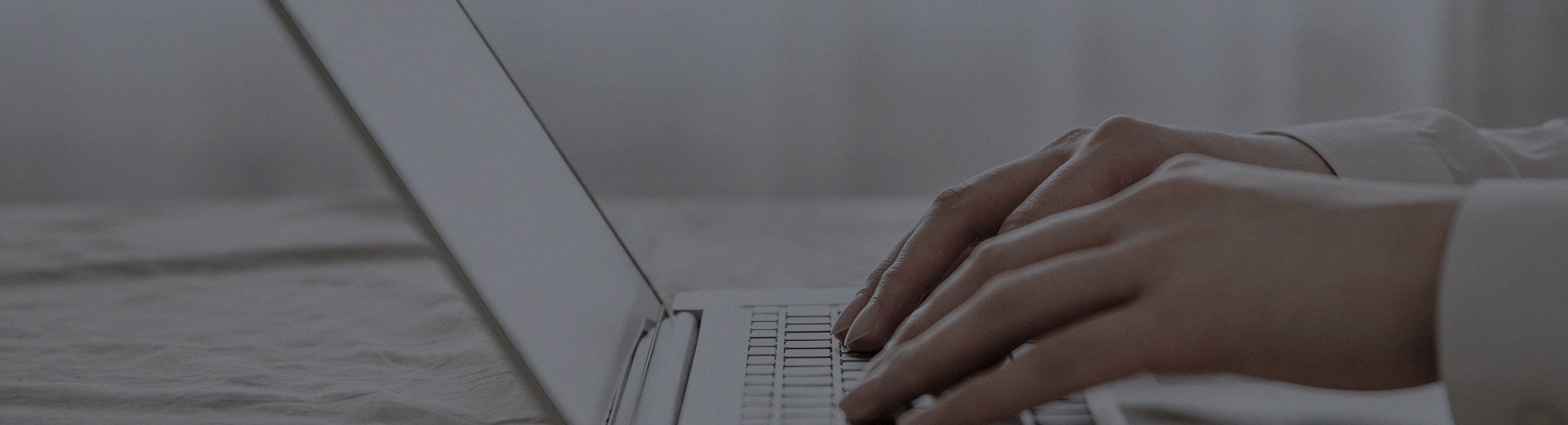Have you ever encountered this situation: you tap the screen and have to wait forever for a response; the stutters when turning a page; or it suddenly freezes during a meeting presentation, creating a very awkward scene.
After prolonged use or improper operation, touch all-in-one computers can indeed develop these "laggy" issues. Don't worry, today let's talk about how you can roll up your sleeves and get your all-in-one running smoothly again. We'll start with the simplest steps and work through the troubleshooting process step-by-step.
1. First, try these quick fixes – they might solve the problem in a minute.
Some issues are actually very simple and might be fixed by a restart.
First, restart! This is no joke. Power the device down completely, unplug the power cord, wait for a minute, then plug it back in and turn it on. This simple action clears the device's "temporary memory" and can resolve most lag caused by software glitches.
Clean the screen and vents: A dirty screen or excessive moisture can affect touch sensitivity. Also, feel the vents on the back of the device to see if they're clogged with dust. Just like people, when the machine "runs a fever," it loses strength. Ensuring proper ventilation is fundamental.
2. If it's still lagging, then we need to look "deeper" into the system.
If a restart didn't work, the problem might lie within the system settings or software.
Close unnecessary background programs: All-in-ones, like smartphones, slow down when too many programs are running simultaneously. Check if any unused software is running secretly in the background and close them all.
Free up hard drive space: Check if the C: drive (system drive) is almost full. Insufficient space is a common cause of system lag.
Empty the Recycle Bin.
Uninstall software you haven't used in a long time.
Move large files like photos and videos to a USB drive or the company server.
Run a virus scan: If the device is infected with a virus or Trojan, it can consume a lot of resources in the background. Use security software like PC Manager to perform a full system scan.
Update the system and drivers: Older versions of the system or drivers might have bugs. Go to "Settings" and find "Update & Security," then install all available updates. Updating graphics card and touchscreen drivers, in particular, can significantly improve smoothness.
Last resort: Reset to factory settings: If you've tried all the above methods and nothing works, you can consider a "one-key restore." (Important: This will wipe the machine back to its out-of-the-box state. All installed software and files will be lost. Be sure to back up important data before proceeding!)
3. Could it be that the hardware can't keep up?
If your device is several years old, or if you've tried all the methods above and it's still slow, the hardware might need an upgrade.
Insufficient Memory (RAM): 4GB of RAM can struggle with just a few web browser tabs and programs open. If possible, upgrading the RAM to 8GB or more will make the machine feel much "lighter" and faster.
The hard drive is too old: If your device still uses a traditional mechanical hard drive (HDD), upgrading to a Solid State Drive (SSD) is the most noticeable improvement you can make. After swapping, boot-up and software loading times will be worlds apart.
Check for hardware failure: Listen for unusually loud fan noise or feel if the chassis is excessively hot. Poor can cause the CPU to "overheat" and throttle performance. It could also be a loose RAM stick or bad sectors on the hard drive.
4. Can't fix it yourself? Leave it to us!
If you don't want to open up the device yourself, or if you've tried everything and the problem persists, don't force it. Just contact our team of professional engineers.
Technical Support: Our engineers can help you via remote assistance or schedule an on-site inspection.
Warranty Service: If the device is under warranty, we repair non-human-caused hardware issues free of charge.
Before contacting us, please have this information ready so we can assist you faster:
The device model and serial number (usually on the back of the device or in the manual).
What operating system are you currently using (e.g., Windows 10 or Android?).
The specific details of the lag – for example, does it only happen when opening a certain software, or is it constant?
What methods you have already tried yourself.
Final Tips
To keep your all-in-one running smoothly, you can usually pay attention to the following:
Restart the machine once a week.
Don't install all software on the C: drive; regularly clean up unused files.
Ensure the area around the machine is well-ventilated; don't cover the vents with cloth or other materials.
We hope this "self-help guide" helps you solve the problem! If you have any further questions, please feel free to contact us anytime.
This article is part of the "Common Issues with All-in-One Touchscreen Machines" series. If you're experiencing other problems, such as unresponsive touch or black screen, please visit our [Touch All-in-One Machine FAQ Center: One-Stop Solution to All Your Problems] for quick answers.