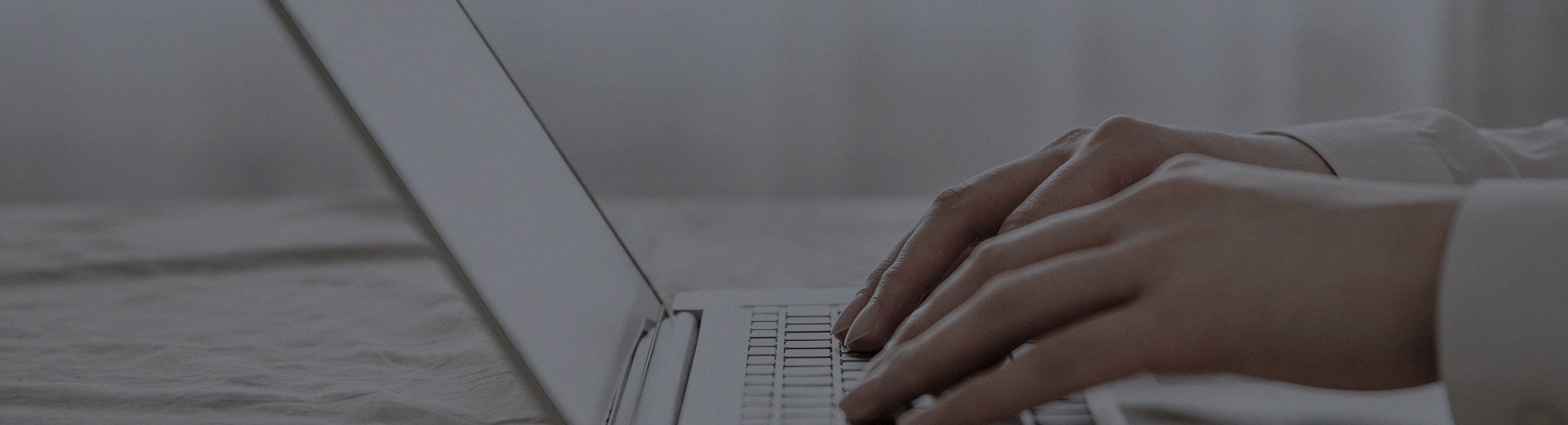The industrial touch all-in-one computer screen suddenly becomes unresponsive no matter where you touch it? This is indeed a headache on the production line. Don’t rush to send it back to the factory—many minor issues can be resolved by ourselves. Below, we’ll discuss the common causes of touch failure and troubleshooting methods to help you quickly resume production.
First, Don’t Panic—Start with the Simplest Checks
Often, the problem is not as complicated as it seems.
Try Restarting
This is the go-to method for solving "mysterious" issues. Just like a frozen computer, restarting the all-in-one can clear temporary software conflicts or driver freezes. Many minor issues disappear after a restart.
Is the Screen Clean?
Check if there is too much dust, grease, or moisture on the screen surface. Especially for capacitive screens, these contaminants can severely affect touch sensitivity. Wipe the screen with a soft, dry cloth and try again.
Are All Cables Securely Connected?
Check whether the power cord or other external cables are loose. The factory environment has significant vibrations, and over time, cables may become loose.
If Simple Methods Don’t Work, Dig Deeper
If the above steps don’t resolve the issue, we’ll proceed step by step, focusing on three main aspects: software, hardware, and environment.
Aspect 1: Software and Driver Issues
Touch Driver Malfunction: The driver acts as a "translator" between the system and the touchscreen. If this "translator" stops working, operation becomes impossible.
How to Check: Go to the computer’s [Device Manager] and check under [Human Interface Devices] or [Mice and other pointing devices] for any devices with yellow exclamation marks or question marks. If found, try reinstalling the official touch driver provided by the all-in-one manufacturer.
Software Conflicts: Some antivirus software or system management tools may "clash" with the touch driver, causing the touch function to be disabled.
How to Check: Try booting the computer into Safe Mode. If the touch function works in Safe Mode, it’s likely a software conflict issue.
Aspect 2: Hardware Malfunctions
Damaged Touchscreen: The screen may have been hit or pressed by a hard object, or the internal touch sensors may have deteriorated due to aging. This is a relatively common cause.
How to Check: Carefully inspect the screen surface for cracks, scratches, or unusual spots. If any are found, the touchscreen likely needs replacement.
Loose or Broken Internal Cables: The ribbon cable connecting the touchscreen to the motherboard may have become loose due to vibrations or broken from long-term bending.
How to Check: This requires powering off the device and opening the back cover for inspection. If you’re not familiar with this, it’s recommended to contact a technician.
Faulty Touch Controller: This is the small motherboard that processes touch signals. If it fails, the screen will naturally become unresponsive.
How to Check: This is difficult for average users to determine and usually requires professional inspection.
Aspect 3: Impact of the Factory Environment
Strong Electromagnetic Interference: High-power equipment in the workshop, such as frequency converters and large motors, can generate strong electromagnetic interference during operation, which may cause the touchscreen to behave erratically or become unresponsive.
How to Check: Temporarily move the all-in-one to a different environment, such as an office, and test it. If it works fine, interference may be the issue. Ensuring proper grounding of the equipment is a basic requirement for resisting interference.
Unstable Power Supply: Significant voltage fluctuations can also cause the touchscreen to malfunction.
How to Check: Verify whether the power supply voltage is stable and within the required range for the device.
DIY Troubleshooting Flowchart
When the touchscreen becomes unresponsive, you can follow this sequence to troubleshoot:
Step 1: Restart the device → Clean the screen.
Step 2: Check all cable connections to ensure they are secure.
Step 3: Try entering the BIOS settings interface or the touchscreen calibration program to see if the touch function works there.
If it works, the issue is likely with the Windows system or drivers.
If it doesn’t work, it’s likely a hardware or connection problem.
Step 4: Based on the results from Step 3, reinstall the touch driver or check the hardware connections.
Step 5: If the above steps don’t resolve the issue, contact our technical support for assistance from a professional engineer.
Summary
When faced with an unresponsive industrial touch all-in-one computer, don’t panic. Follow the troubleshooting steps from software to hardware, from simple to complex, and most issues can be identified and resolved. Regular cleaning, stable power supply, and proper grounding can effectively prevent many touch failure scenarios.
If the issue persists after your troubleshooting, feel free to contact us. Provide your device model and specific symptoms, and our technical team will offer further assistance.
This article is part of the "Common Issues with All-in-One Touchscreen Machines" series. If you're experiencing other problems, such as unresponsive touch or black screen, please visit our [Touch All-in-One Machine FAQ Center: One-Stop Solution to All Your Problems] for quick answers.